xBit v3.14.5 Release Notes
August 25, 2025
🚀 New Feature
Merge USSS Case Types
If your agency uses USSS case types, then you will want to enable this setting. You can find it under Admin > List Manager > Case Type. USSS stats also need to be enabled under Admin > About / Settings > USSS Stats.
This will add all USSS case types to the case type dropdown when creating or editing a case. Here is a table comparing the case types out of the box in xBit with the USSS case types:
| xBit Default Case Types | USSS Case Types |
|---|---|
|
|
Merging USSS case types makes data entry easier — when you select a USSS case type in the main Case Type dropdown, the USSS Stats form will automatically fill in the right details.
When you enter a USSS case type such as arson:

Then the USSS case type and USSS case summary are automatically populated:
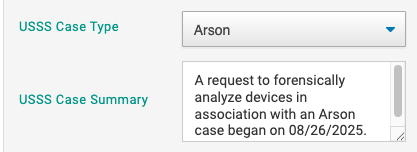
Here are some important things you need to know:
-
Your existing case types remain safe. Merging USSS case types won’t delete or change your current xBit case types.
-
If the name of an existing USSS case type is the same as an existing xBit case type, they will be merged into one entry for simplicity. The following default xBit case types and any other case types you create that do not match a USSS case type will not get linked:
Administrative
Auto Theft
Cyber
Defendant
Financial
Fraud
ICAC Cybertip
Narcotics
Neutral
Other
Plaintiff
Prostitution (HEAT)
Sexual Battery
You can permanently link these to an existing USSS case type by going to Admin > List Manager > Case Type and editing a case type or after setting one when creating a case:

- Turning off USSS Stats doesn’t remove case types. If you stop tracking USSS Stats, the USSS case types you’ve added will remain. You’ll need to manually remove any you no longer want.
You are free to enable or disable any case types you like in the list manager. You can find it in Admin > List Manager > Case Type.
You can use these batch actions to quickly enable and disable the case types you need:
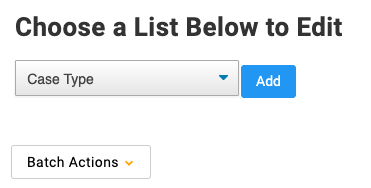
Batch actions include:
- Enable All USSS Case Types (activates all USSS case types — all other case types will remain unchanged)
- Enable Only USSS Case Types (activates all USSS case types and deactivates all non-USSS case types)
- Disable All USSS Case Types
- Enable All Case Types
- Disable All Case Types
Agency Categories
Agency Manager has been revamped with a hierarchical structure for categories.
To enable the feature, go to Admin > About / Settings > Use Agency Categories under General Settings.
When you go to the Agency Manager you will see a different Agency Manager View.
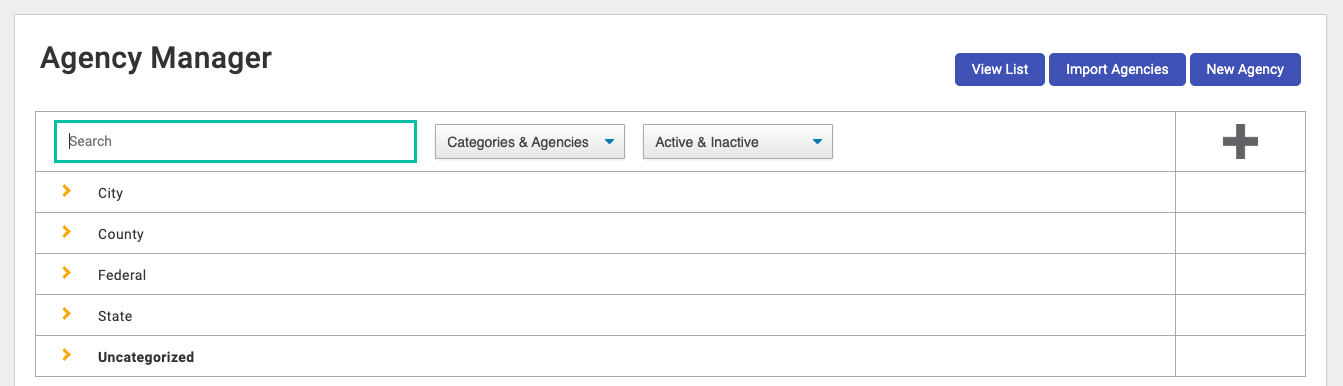
This displays all the different categories on the city, county, state, and federal level.
You are able to add agencies within these categories and add subcategories:
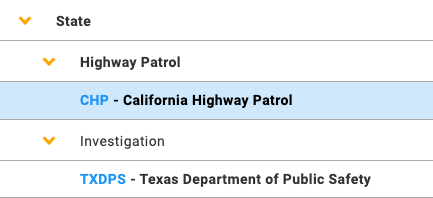
In the example above, we have subcategories of Highway Patrol and Investigation within the State category.
These are some of the actions you can take with each category:
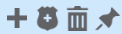
- Add a subcategory
- Add an agency
- Delete category
- Show only this category
If you want to rename the Category and Subcategory label, you can also do so in About / Settings > Use Agency Categories.
Bulk Agency Import
You can now import agencies in bulk with a CSV as opposed to adding them manually one by one.
Set up the CSV file by following the template found within the Bulk Agency Import tool or download the Template File and fill in cells accordingly.
- Title required
- Initials required
- Category (optional)
- Can have multiple categories/subcategories separated by
> - To view this feature, the user must enable "Use Agency Categories" in the "About / Settings".
- Logo (optional), can be one of the following formats:
- An image of type JPEG or PNG
- A URL pointing to an image accessible from your browser
- A base64 blob content of an image
Omitted columns for new agencies will use the default value, which is empty for all fields except for the active field, which is set to enabled when omitted. The active field can be represented in the CSV as true, 1 or yes for Active, and false, 0, no or empty for Inactive. Any other value will give an error.
Omitted columns for existing agencies will keep the current value of the agency.
Updates of agencies are matched by title, so that means the CSV can update any field of the agency except its title and the Is Default.
When your CSV is ready, click choose file and then import.
More Stats Explorer Options
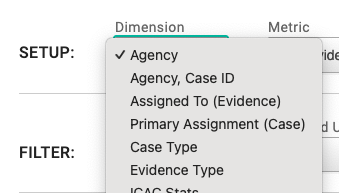
The first dropdown (dimension) now lists custom fields, grouped by their original form: Evidence Type, Case Information, and Evidence Intake.
🐛 Bug Fixes
Audit Log
- Fixed issue where making any setting change would trigger a Gmail/Office365 settings audit log entry.
Case Audit
- Audit Case PDF is now a forced download instead of opening in the browser.
- Fixed PDF generation bug.
Lab Submission
- Fixed bug where duplicated EIDs were created when a request with multiple evidence items was added to a workflow.
Login
- Fixed issue where user was not returned to the page after login.
USSS Stats
- Agency city and state are now updated in the USSS stats tab when switching agency in a case.
🌈 UI Changes
New Case
- Prevented default leave-page UI. Added fallback for back button.
New Evidence
- Prevented new-evidence leave-page UI. Added fallback for back button.
Review
- Made toolbar unsticky in the review form to prevent scroll issues.
Search
- Disabled arrow keys to open and close categories in search.
Stats Explorer
- New number field types are grouped with the other options in the Metric dropdown.
Table View Builder
- Reduced page jumps when tabbing through the page.
View Evidence
- Fixed evidence switcher background color and click-to-open dropdown.