Setting up Azure/Office365 App
- Go to https://portal.azure.com/
- Select Microsoft Entra ID
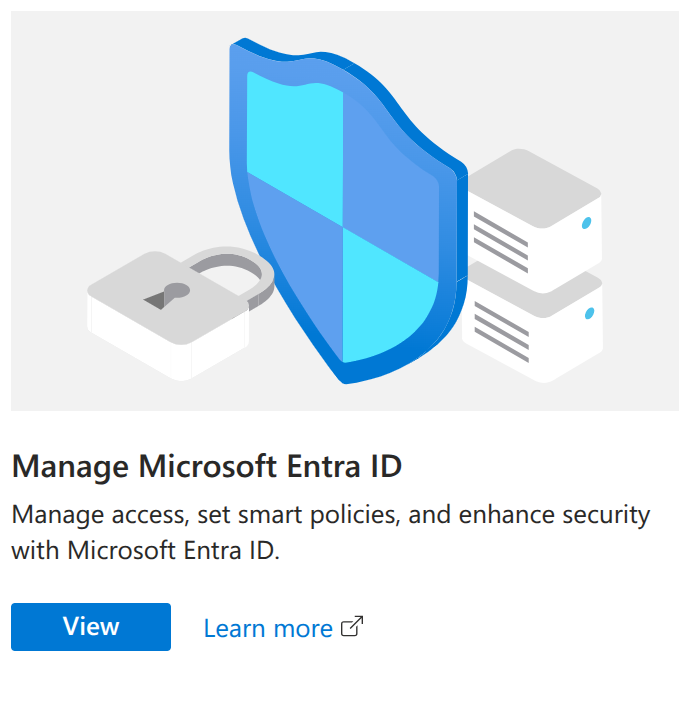
- Click Add and select App Registration
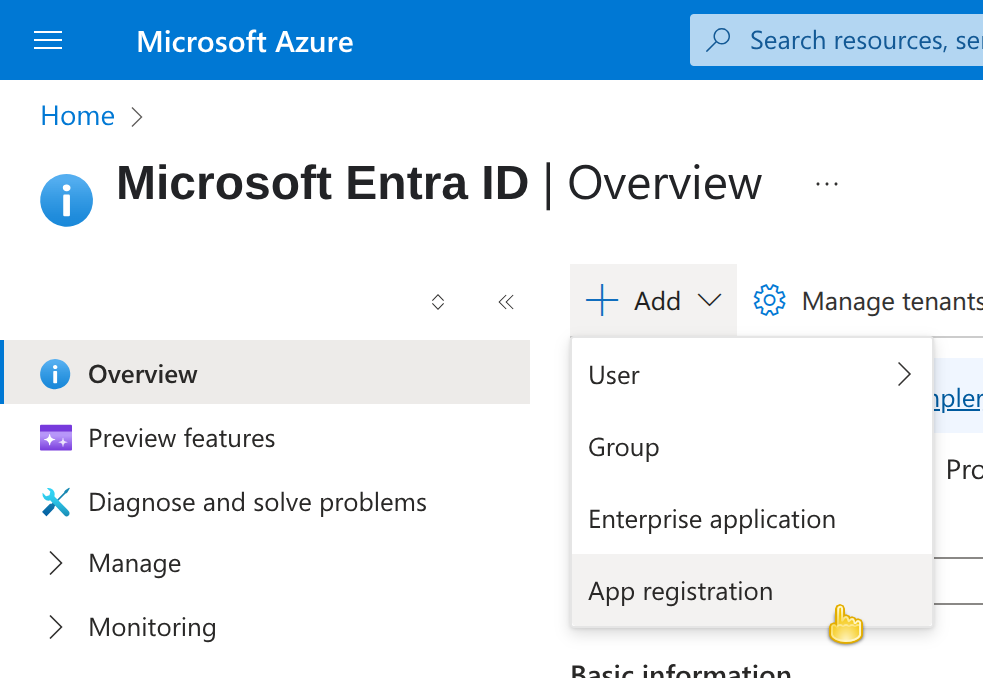
- Complete the name, select
Accounts in any organizational directory (Any Azure AD directory - Multitenant) and personal Microsoft accounts (e.g. Skype, Xbox)
and on Redirect URI select Web and add your xBit installation host +/about.php
(e.g., http://yourdomain.xbit/about.php)
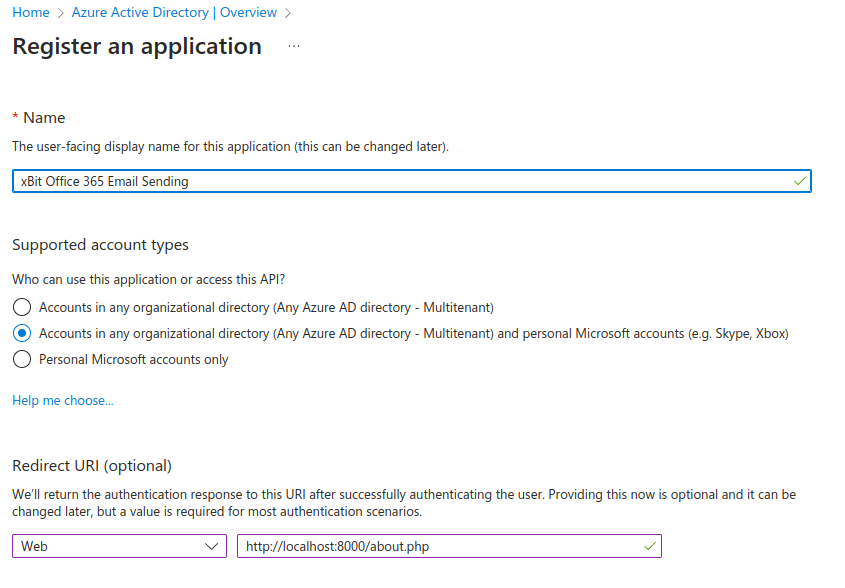
- Copy the Client ID and Tenant ID
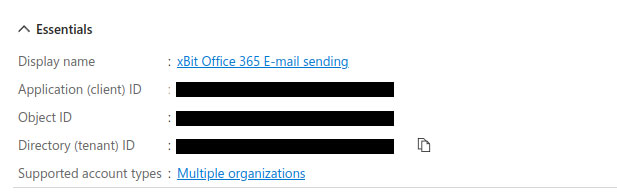
- Go to API Permissions and click Add a permission
- Select Microsoft Graph and Delegated permissions
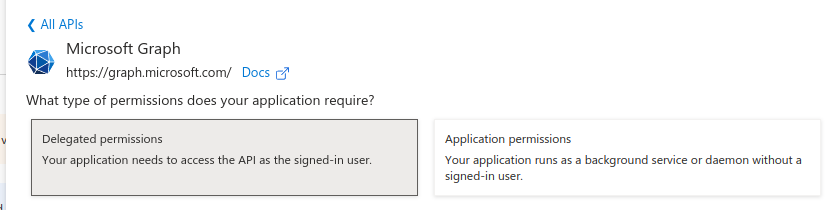
- From OpenID select
"email"and"offline_access"
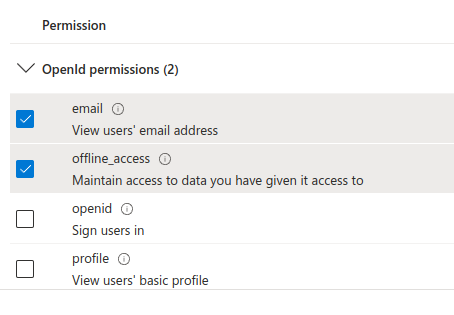
- From SMTP select
"SMTP.Send"
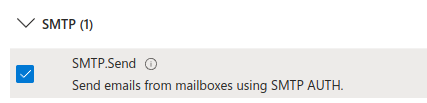
- Click Add permissions
It should save and show the following:
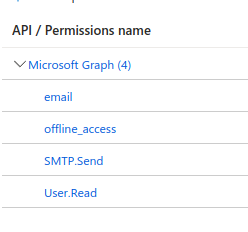
- Go to Certificates and secrets and click on New Client Secret
- Set name and expiration date
- Save and copy the content of the Value column

Configuring in xBit
- Go to Admin > About/Settings
- Go to the E-Mail tab
- Select Enable SMTP and type Office 365
-
Complete ClientId, Secret, and TenantId
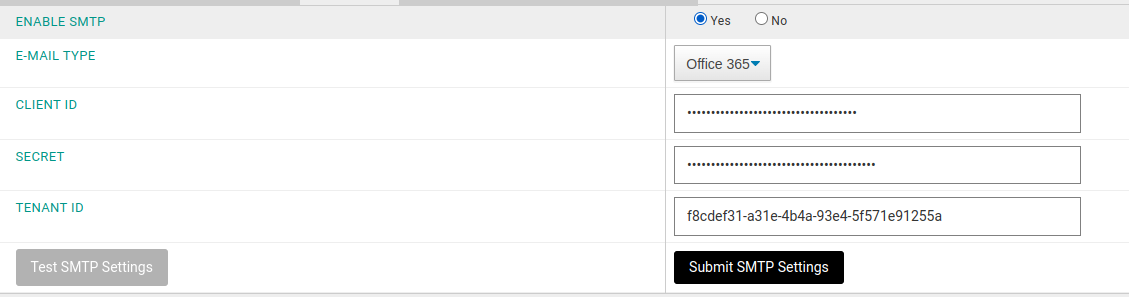
-
Click Submit SMTP Settings
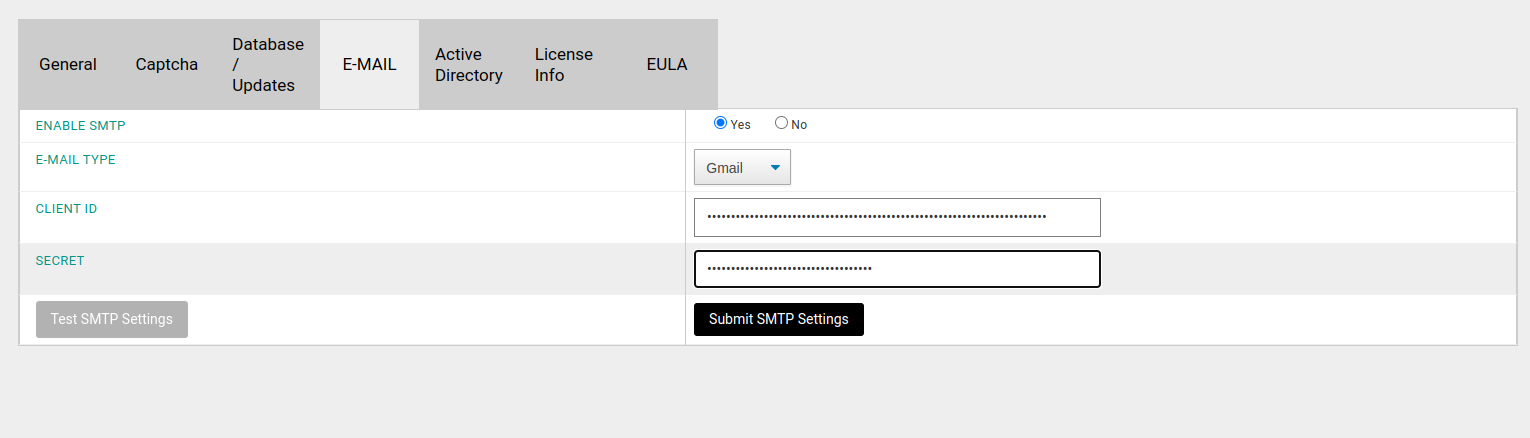
-
Authorize Office 365