View Evidence
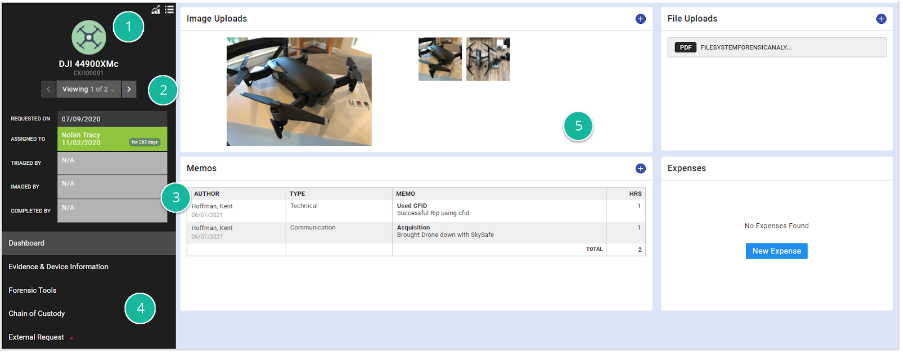
Dashboard
- Click on the list view icon to see all pieces of evidence within a case similar to the evidence manager.
- You can cycle through pieces of evidence within a case. Click the center button to view all pieces of evidence within a case.
- Select a user and date for each stage of processing evidence as necessary.
- Each tab leads to a new section which will be explained below.
- Your uploads will be divided between images and other files. Select thumbnails to see a larger view.
- Click on the plus sign in each section or the prompt to add a new entry to a section.
Evidence & Device Information
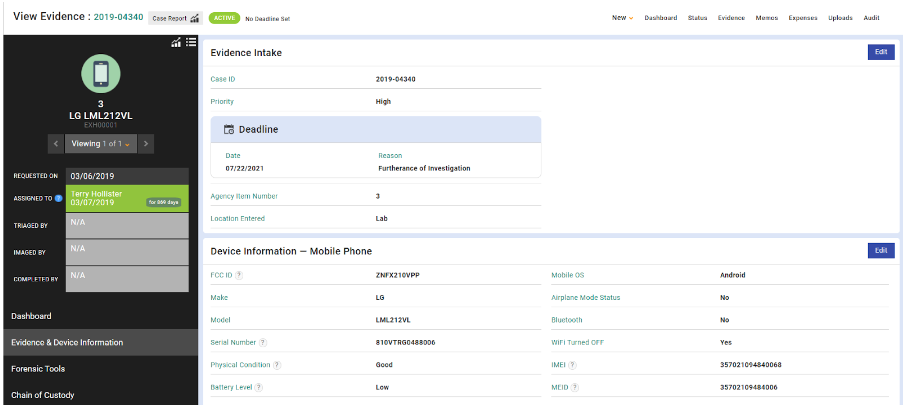
This details section displays all data input by the user. Any of these fields can be edited in the form builder. This section includes simple fields and widgets of related fields such as deadline (date and reason).
Select Edit to enable edit mode. This makes any of the fields in the field group editable. It also reveals any fields that were not filled out and were blank. To save, just change the field value and press enter or click out of the field.
USSS stats will display here if they are enabled in About / Settings.
Forensic Tools
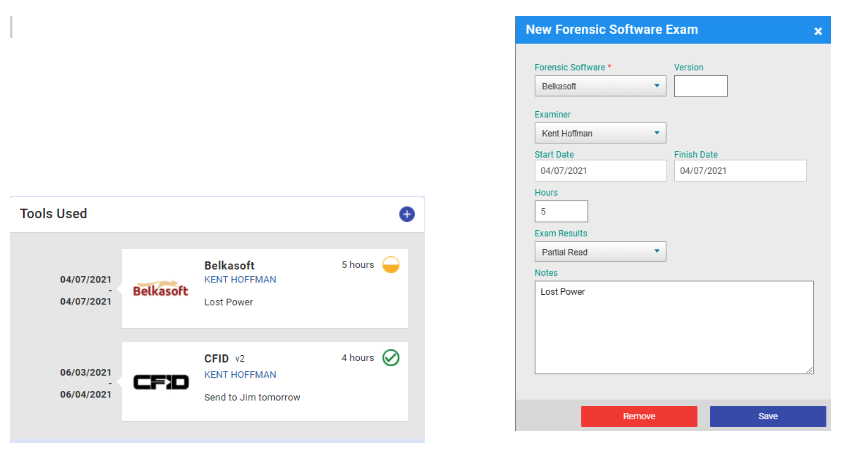
Get a timeline of the tools you used for extractions. Add any tools you used on a piece of evidence with the + button and fill in the necessary fields. Tools options can be added within the list manager.
Chain of Custody
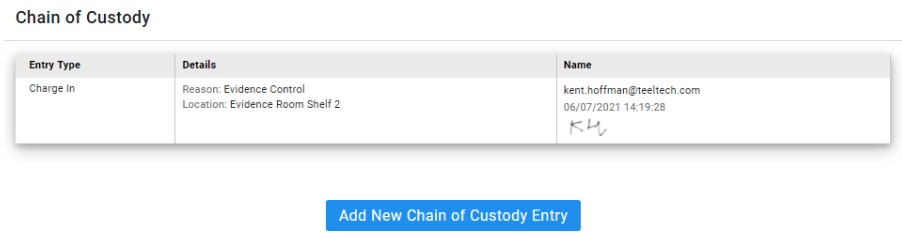
Add chain of custody information here.
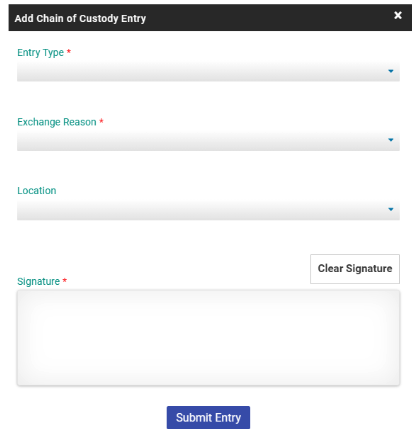
External Request
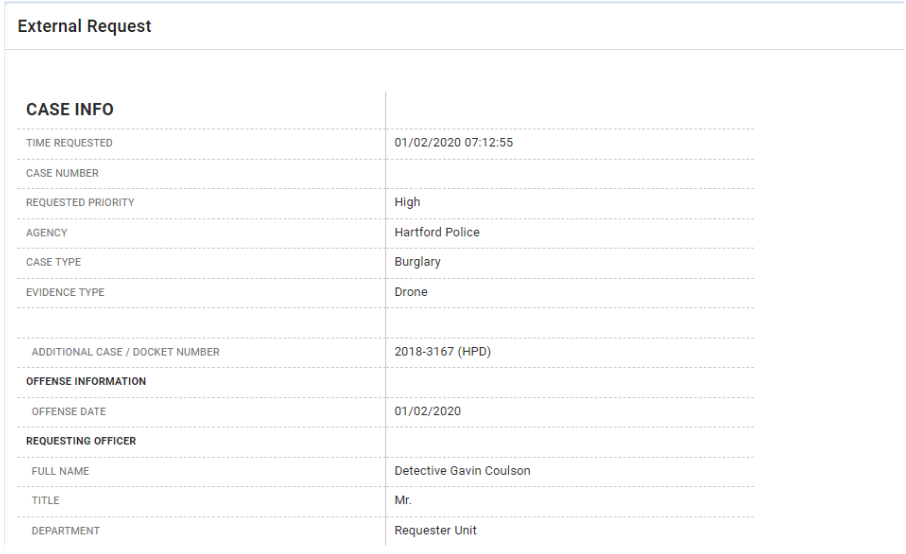
This section only appears if a piece of evidence was submitted by external request. It contains all information from the request submission form including the requesting officer.
Evidence Type Conversion
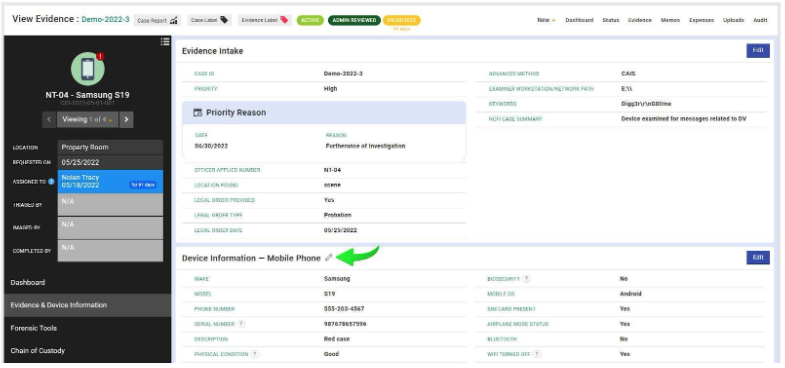
You now have the option to change the evidence type of a certain piece of evidence. You may have to do this if you made a mistake or have a placeholder evidence type for evidence types that haven’t been created yet.
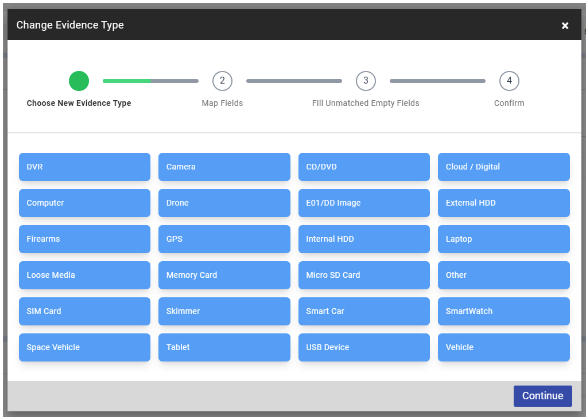
To change the evidence type, click on the edit button on the evidence page. You can choose a new evidence type and then map out the existing evidence fields to those of the new type. If your new evidence type does not have a corresponding field and you do not map the field to a new field, the field will not be included.