Edit View
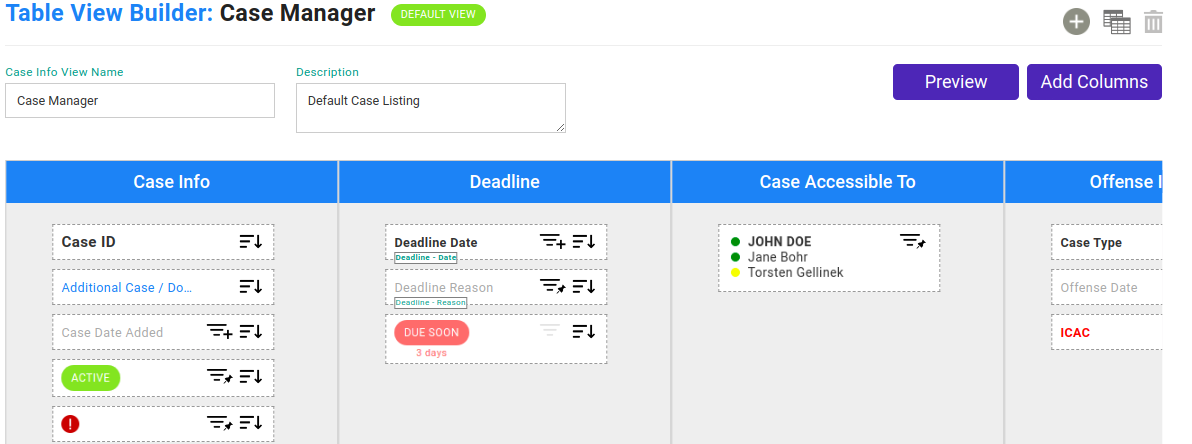
- Click the sort option
 icon to set whether sort is available as an option for that field. Not all fields will have a sort option such as a group of users.
icon to set whether sort is available as an option for that field. Not all fields will have a sort option such as a group of users. - Click the filter icon to set the filter setting. The pinned setting
 will have the filter easily viewed pinned to the top of your filters. The plus setting
will have the filter easily viewed pinned to the top of your filters. The plus setting  will have the filter be found under the More Filters tab for filters.
will have the filter be found under the More Filters tab for filters. - Next to each field you will find the edit and delete buttons. Click on the delete button to delete a field and the edit icon to open the edit side menu.
- Click the plus icon
 to add new fields to a column.
to add new fields to a column.

Hover over the title to unveil some column settings
- Click and grab the drag icon
 to rearrange columns.
to rearrange columns. - Rename the column and adjust the font size.
- Click the delete icon to delete the column.
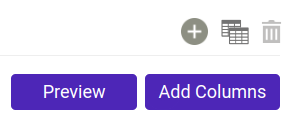
- Click Preview to be taken to the case / evidence manager with that view set
- Add columns to the current view
- Create a whole new view
- Create a new view copied off of your current view
- Delete the current view