Managing access to sensitive information while maintaining transparency is a critical balance for any organization. For agencies, ensuring that clients, stakeholders, or team members can easily access project updates and data without risking unintended edits or changes is a top priority. This is where view-only user roles come into play.
View-only users can access and review important information without having the ability to modify it, offering a safe way to keep everyone in the loop. Whether you want to share reports, dashboards, or project progress, adding view-only users ensures you can maintain control over your data while still fostering collaboration and accountability.
This guide will walk you through the benefits, best practices, and step-by-step instructions for implementing view-only user roles in xBit. Whether you're looking to streamline internal processes or improve client communication, this approach can help you enhance transparency, protect data integrity, and improve overall efficiency.
Adding View-Only Users
First, as an admin, navigate to Admin > Groups / Users.
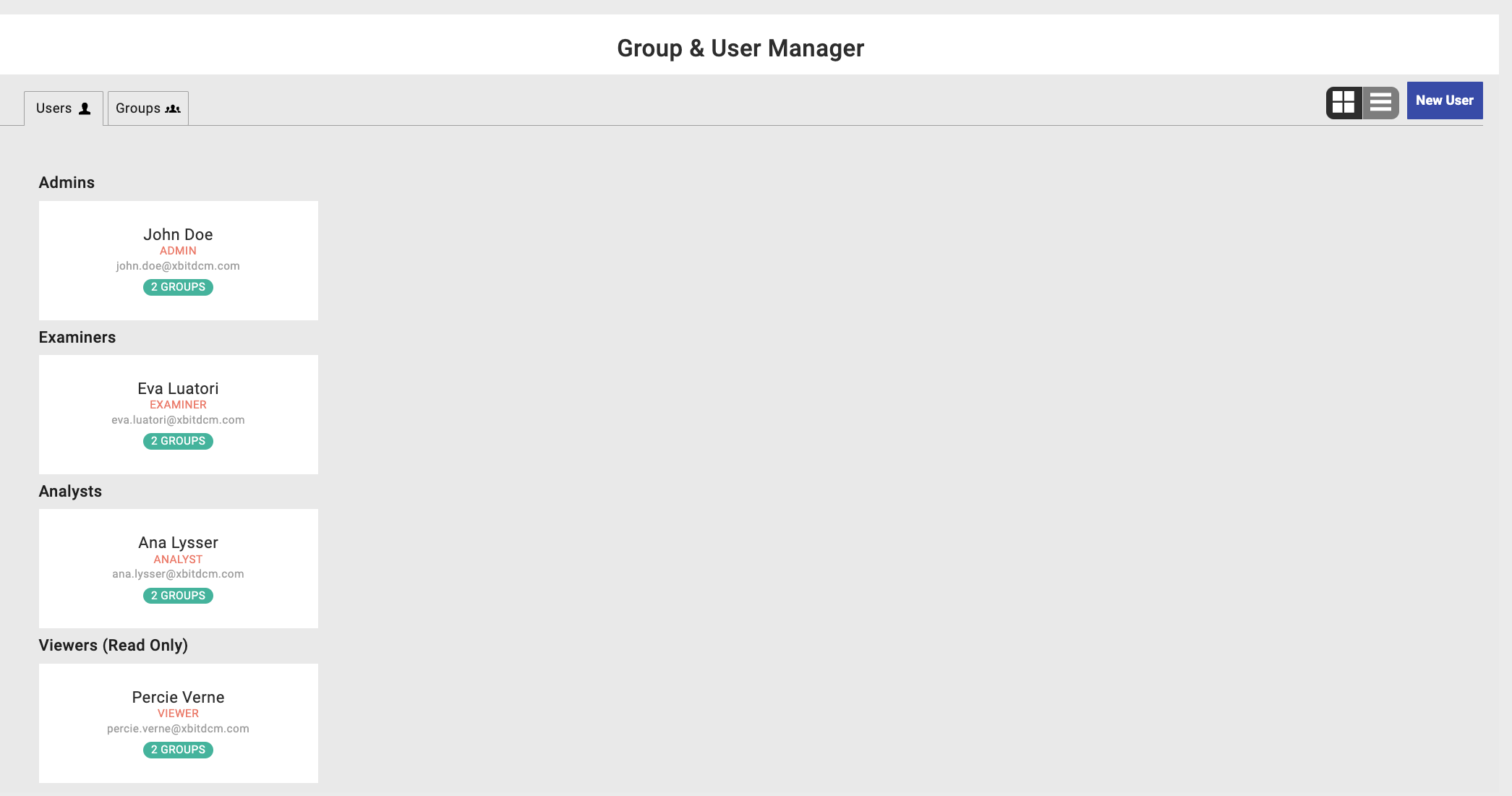
Click on New User.
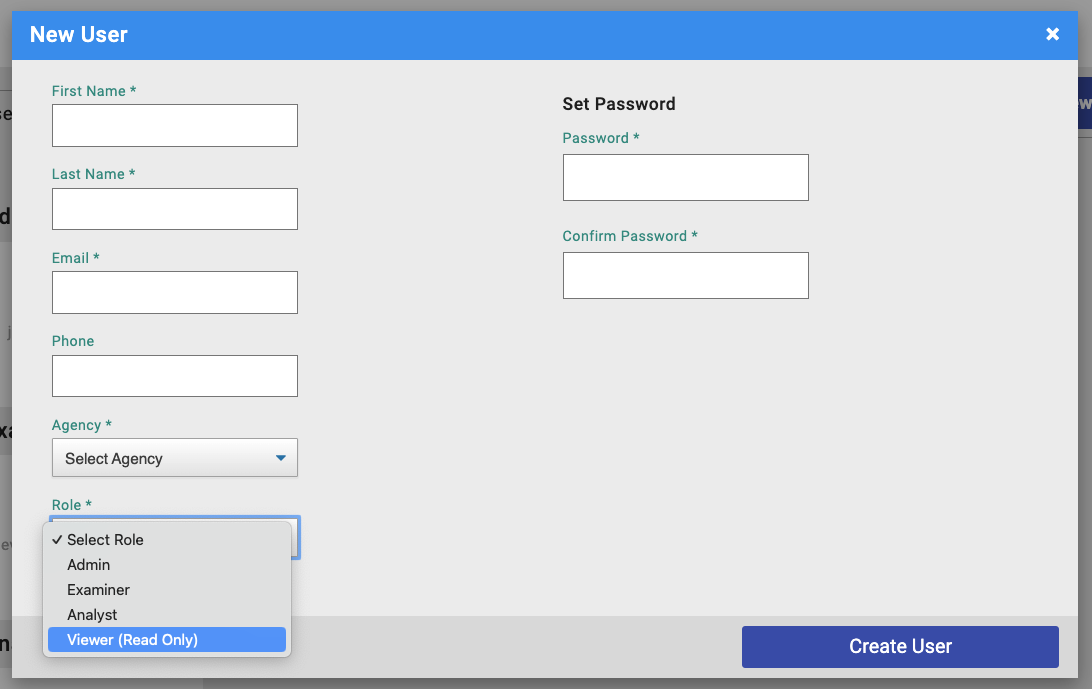
Create a new user with the Role set to View (Read Only). You can have as many of these users as you like regardless of the number of active users allowed in your license.
Set Default Permissions
When creating a new case, there is a default group that is set that can see the case. You can adjust the group in your settings.
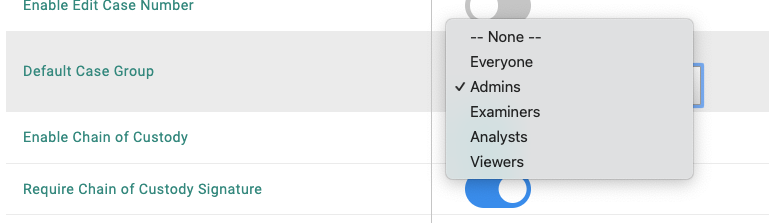
When first setting up xBit, this should be set to Admins. We advise, if you want to prevent read-only viewers from accessing cases they shouldn't, that you have this setting on Admins Or Examiners. DO NOT SET IT TO EVERYONE OR VIEWERS.
Please note: You will need to ensure that all previous cases are not set to Everyone or Viewers. If you have a large number of cases that need to be retroactively set, please contact us.
Adding a Viewer to a Case
When creating a case you can add a viewer to the case.

Select Choose.
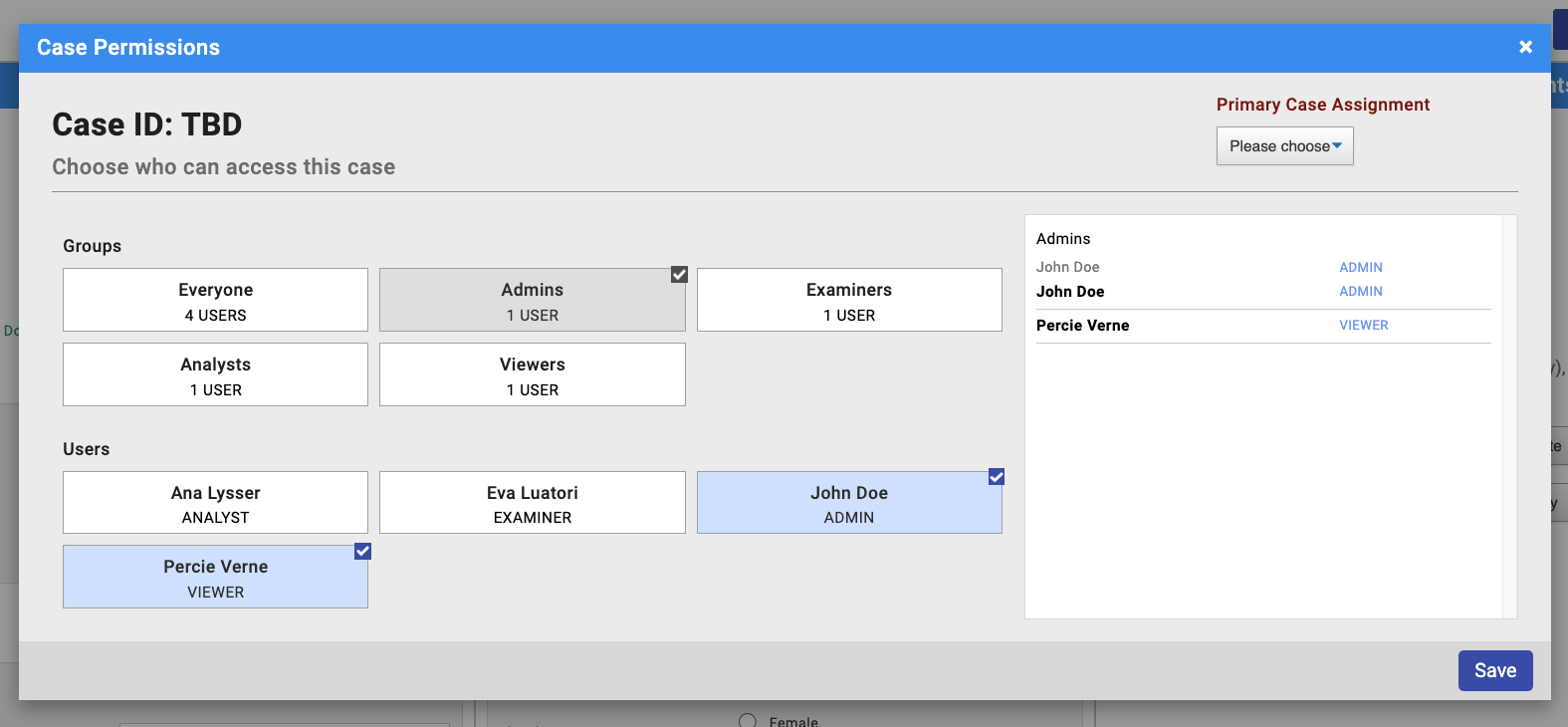
Select the viewer you would like to include.
You can also get the same user selection screen after a case is made on the case dashboard.
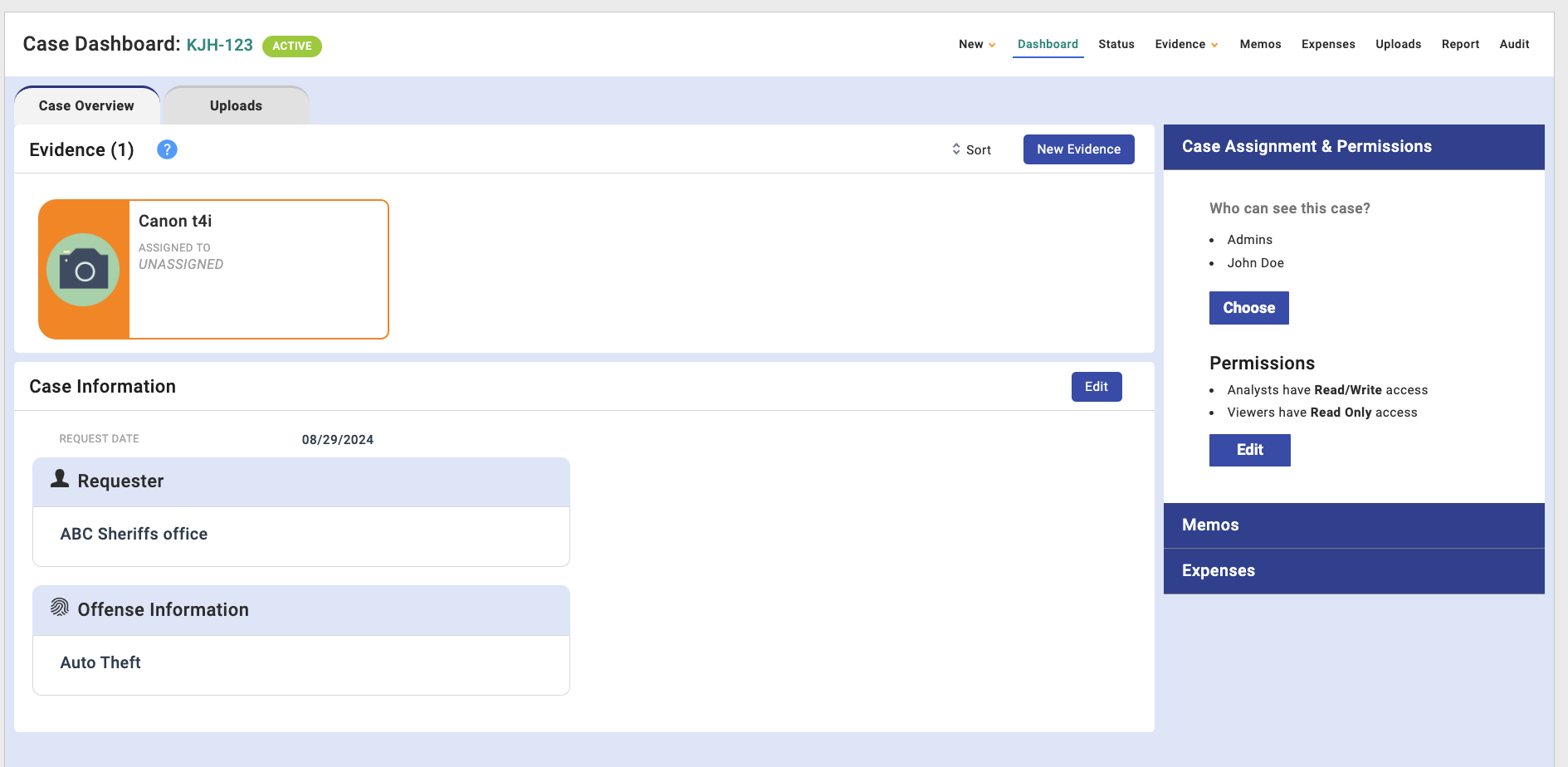
Select Choose on the right hand sidebar.