Requests can be made from the submission manager. This can be found on the login screen. How lab submissions work depends on if you are connected to the internet and have an SMTP connection setup.
If you are connected to the internet and have an SMTP connection setup, then you are able to login as an external user. This enables submitters to submit cases and evidence, save their work, and come back to finish. This helps if the case entry is large and there are multiple pieces of evidence.
To start, you have to be an external user. To add an external user, go to the Menu > External Users
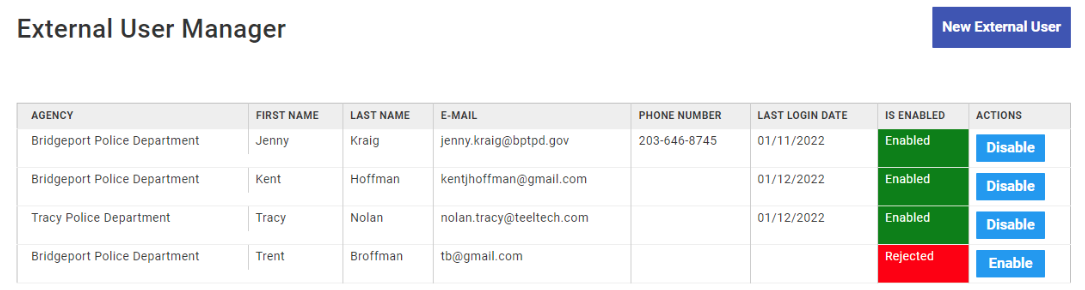
Add a new user by clicking New External User. Someone can also request to be an external user from the login screen by clicking Request Access. After filling out the form, you will see their entry appear in the External User Manager. From there you can approve or reject their request to be an external user.
Once an external user is approved, they can go to the login page and click Lab Submission Manager to gain access. They first need to submit their email associated with their external user. They will receive an email with an authorization token that will need to be entered into xBit.
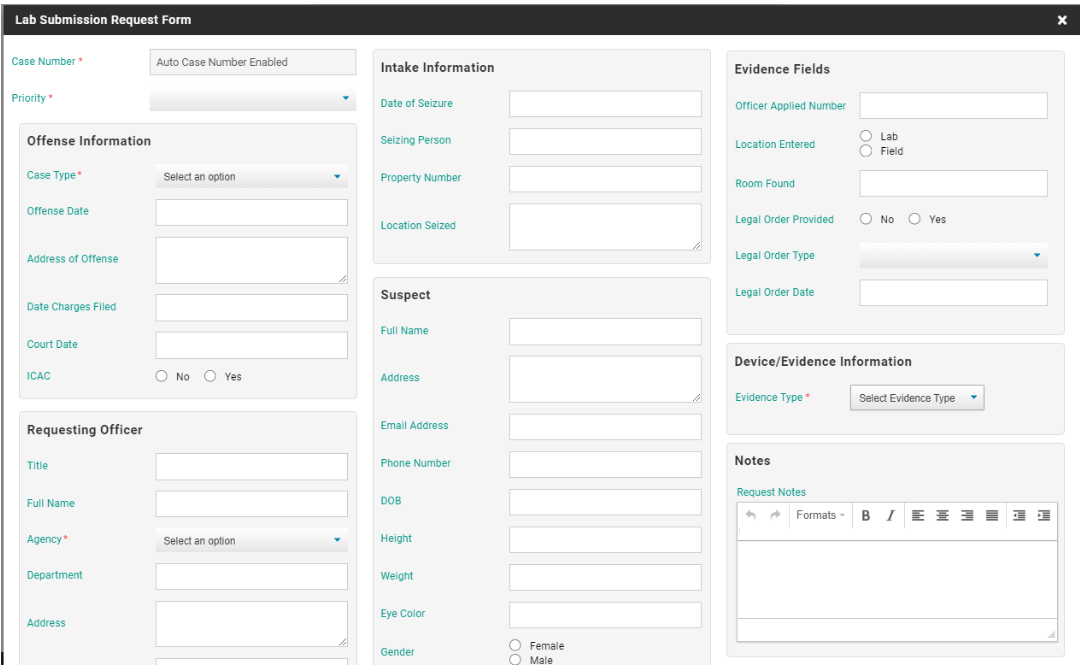
You will see fields very similar to the New Case form. The main distinction is that in the Form Builder you can choose if fields are present in the Request Submission form. Simply toggle In Request Submission Form to ensure it will be there.
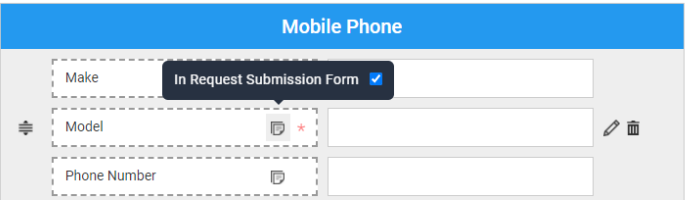
If entering evidence for an existing case, enter that case number. If not, a new case number will be generated. When you are done filling out case and evidence data, press Submit Request.