About / Settings
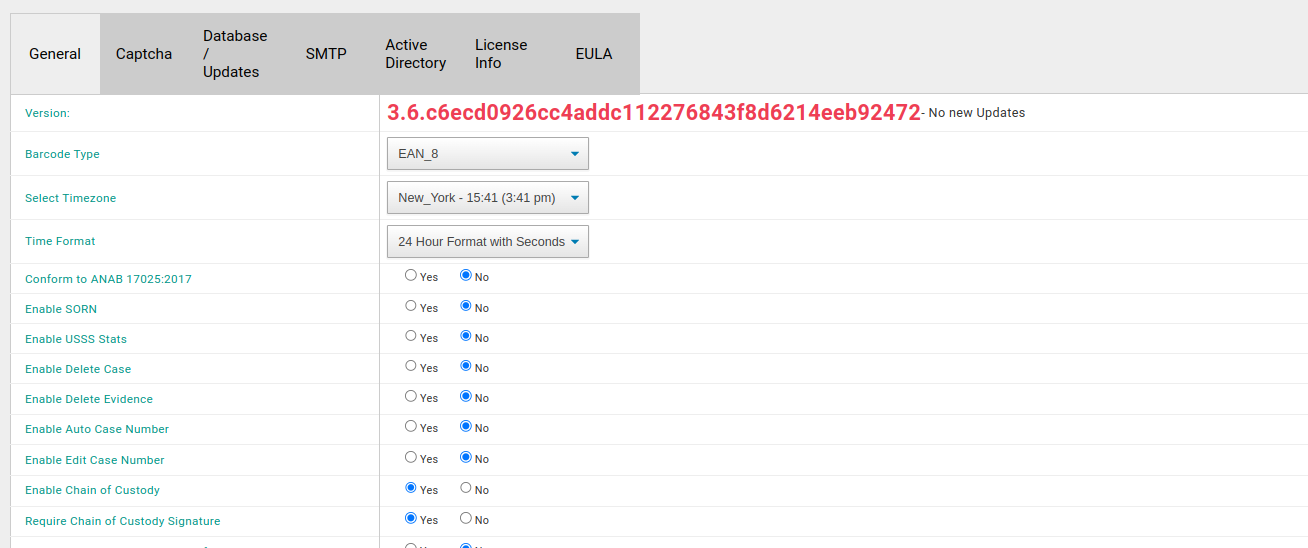
- License information is displayed on the top.
- The Restore Database, Apply Db Patch, and Upload Update File are for when you have a local installation and need to update.
- xBit supports a variety of scanners. Set the right standard for your scanner.
- If you see your times are off, you can adjust your time zone here. You can also display the time format.
- Conforming to ANAB confirms you are recording the actions you need to stay compliant.
- Enabling SORN ensures no xBit system fields are present that prompt the input of personally identifying information. This does NOT apply to any custom fields you already created or will create in the form builder.
- Enable or disable auto-cid. In order to set up a template, you need to go to the Auto CID page by navigating to the Main Nav > Admin > Auto CID. This menu item is only present when Auto-CID is enabled.
- Label for Evidence Type - Users can add a custom name for Evidence Type. This will replace labels anywhere in the application where you see "Evidence Type". For instance, you may want to change the label to "Work Type".
SMTP Settings
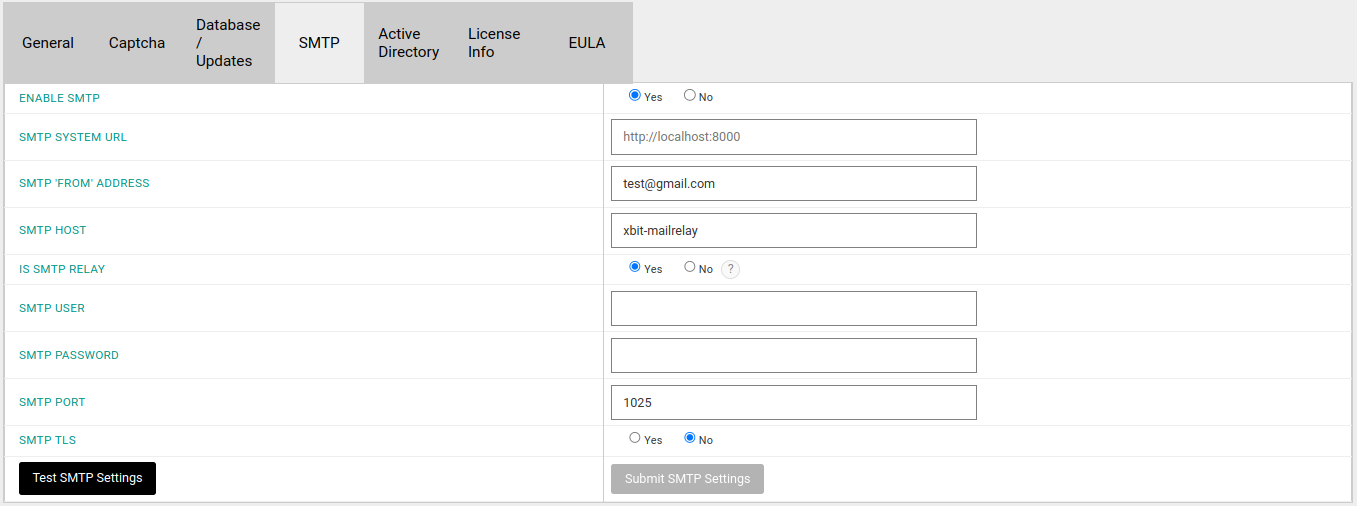
These are necessary for when 2fa is enabled for xBit users or for external users.
The SMTP System URL is the url that external users will be directed to when they are onboarded onto xBit.
GMail (XOAUTH) Configuration
Azure Office365 (XOAUTH) Configuration
Delete Cases

You can now Delete Cases and/or Evidence, however rather than giving free access to all to do this, we allow admins to turn on this feature and then turn it off. An agency during a testing/implementation phase may want to turn this on to delete these test cases and evidence prior to going live. But in a live setting, they may want to turn it off. If in fact a case and/or evidence is needed to be deleted, an Admin can turn the feature on, then delete the item, and then turn it back off to ensure audit trail authenticity.
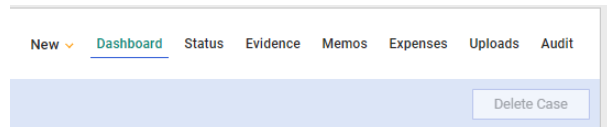
On the case dashboard, you now have the option to delete a case from xBit. This can only be done when enabled from the settings page.
Delete Evidence
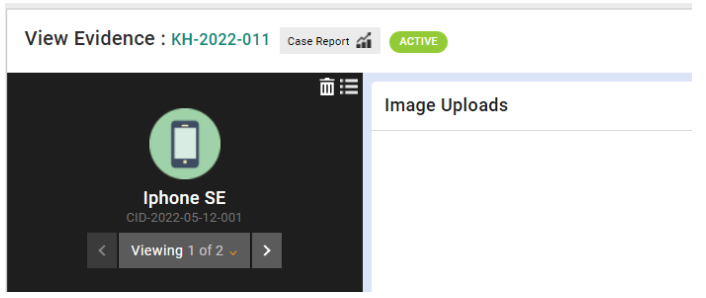
On the view evidence page, you now have the option to delete a case from xBit. This can only be done when enabled from the settings page.
Default Case Group
Sets the default group that a case will be assigned to when creating a new case.
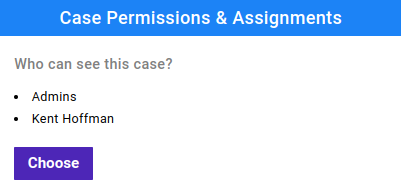
Login Banner Text
The Login Banner Text is what will be displayed to users upon login. This is for text that users need to read before using xBit. By default, the text notes that xBit contains US Government Data and unauthorized use is prohibited.
Active Directory
Admin > Settings
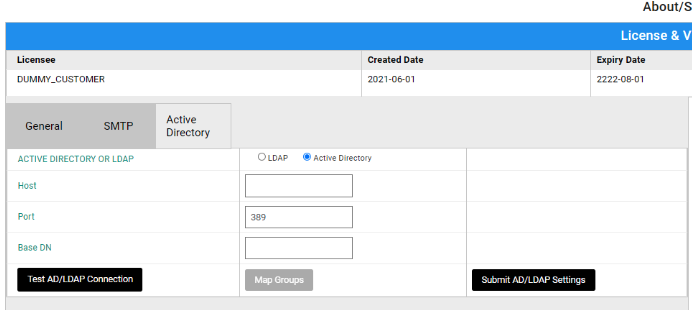
xBit enables you to link xBit to your Active Directory server and manage users from there. Follow the following instructions to setup:
- Fill out the settings under the Active Directory tab
- Click Test Connection
- Enter AD/LDAP username and password
- Submit Settings
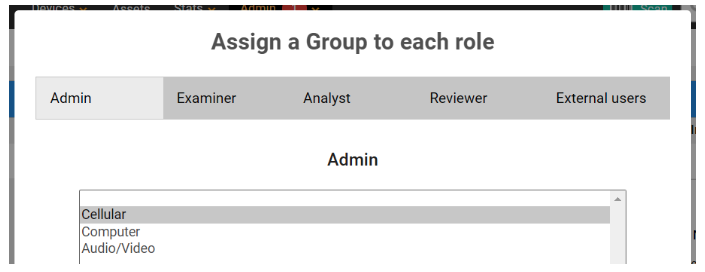
You can then map different roles within xBit to permissions used within Active Directory.
Log as an external user on a valid mapped group
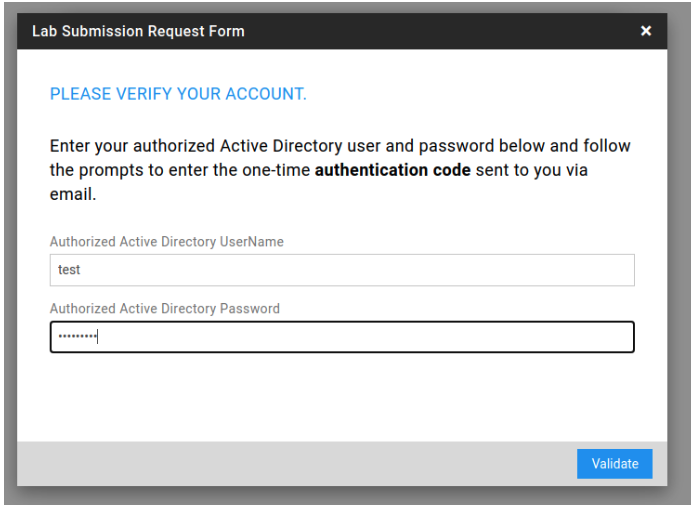
Select Date Format
You are now able to configure European date formats in xBit.

For example, ISO 8601 is the international standard for formatting dates and time. For dates, this format is YYYY/MM/DD, for example 2022-02-24.
The UK/EU date format is DD/MM/YYYY.
Exclude Cases From Global Search
This setting allows for increased performance of global search.
You will see on any case dashboard that you have the option to exclude the case from search.
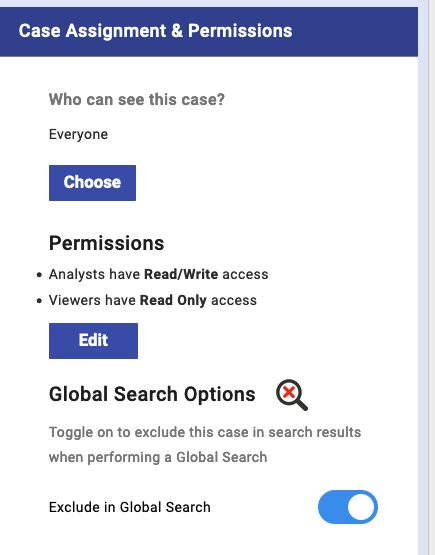
To do this in bulk, go to Evidence Manager > Bulk Actions > Global Search Options. If you don't want to see any closed cases in search, we recommend filtering for all evidence items where the Case Status is set to Closed and then setting the Display filter to All so that you can filter out all these cases.
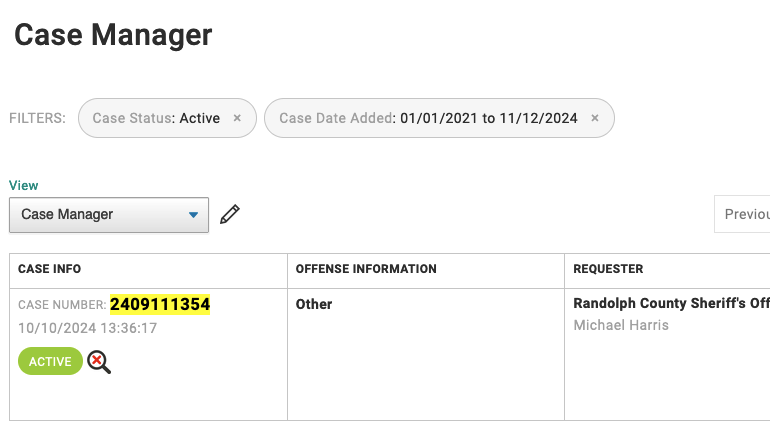
Hidden cases will have an icon next to the status indicating they are hidden from global search.
Exclude Multiple Choice fields From Global Search
This setting allows for improved search performance of Table Views such as Case Manager and Evidence Manager.
It will not search through fields that are of the multiple choice type.