Setting Up Google App
Go to https://console.cloud.google.com/apis/credentials
If you don't have one, create a new project
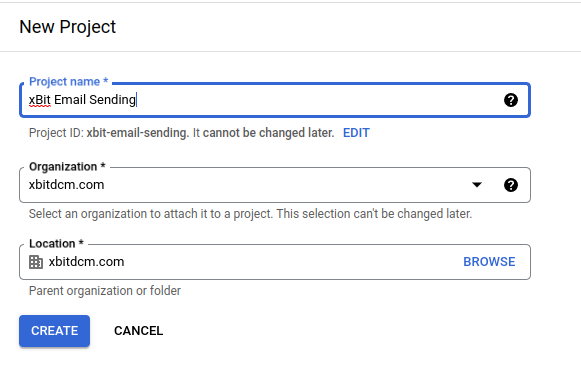
Go to Library and enable GMAIL Api
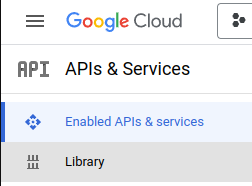
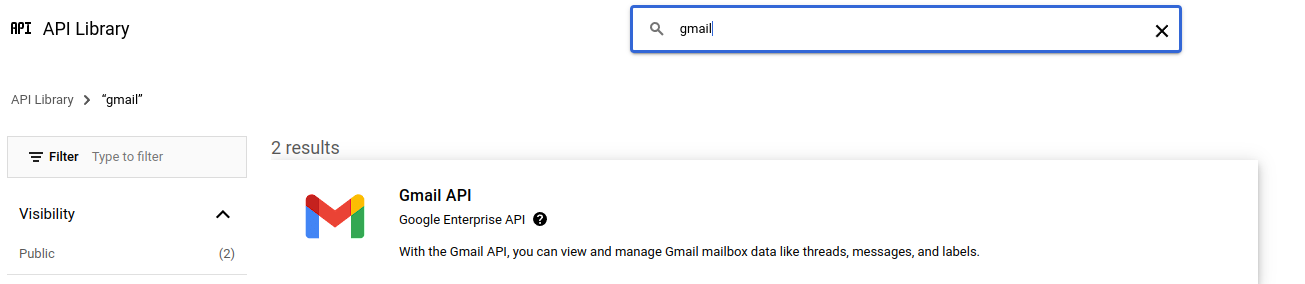
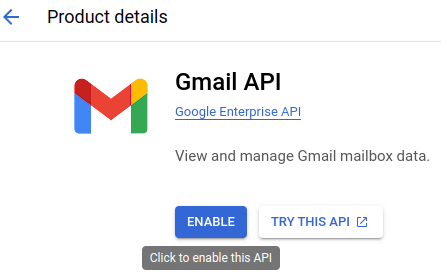
If you don't have it, configure the consent screen

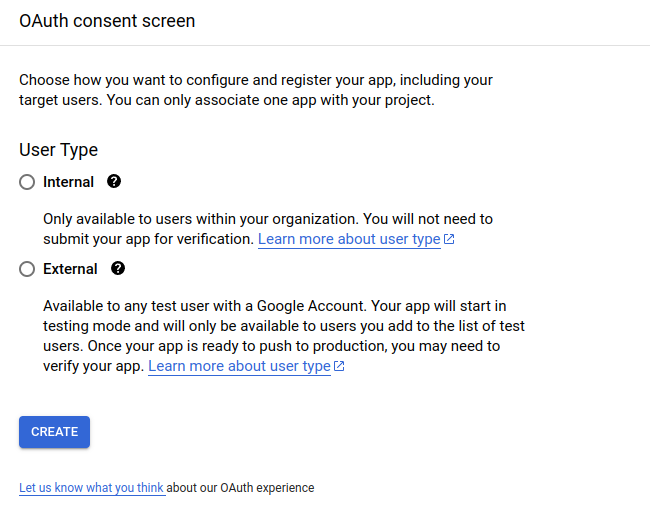
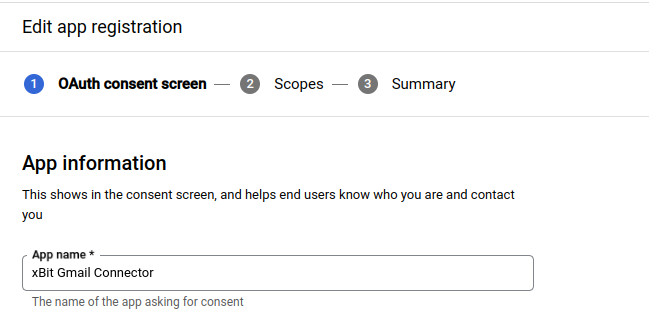
Click Add or Remove Scopes and search gmail.send

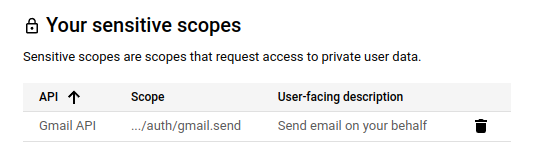
Click on + CREATE CREDENTIALS and select OAuth client ID
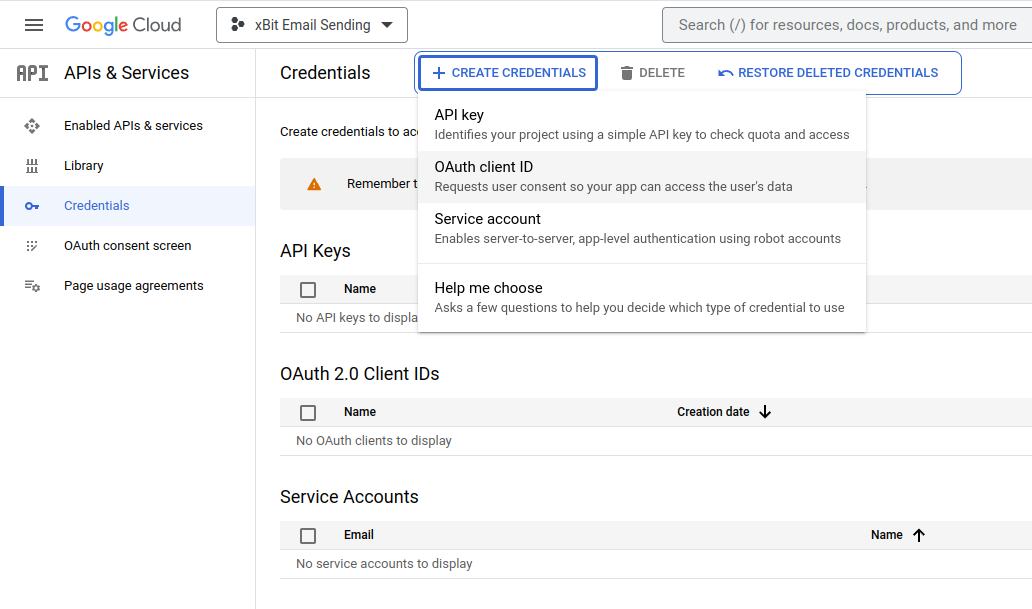
Select "Web Application" as the type
On Authorized redirect URIs add your xBit installation host + /about.php (http://yourdomain.xbit/about.php for example)
Copy the Client ID and Secret
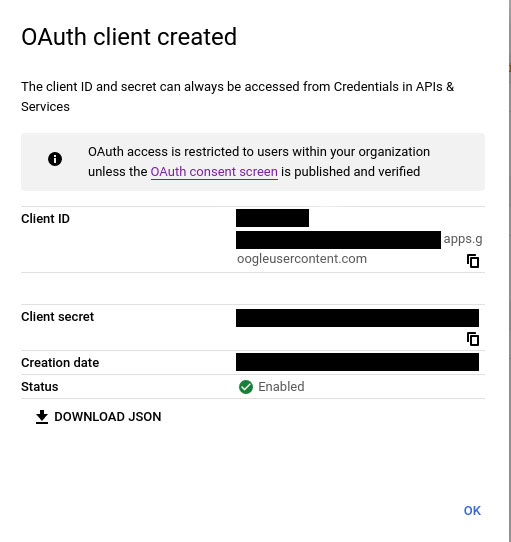
Configuring in xBit
Go to Admin -> About/Settings
Go to the E-Mail tab
Select Enable SMTP and type GMAIL
Complete ClientId and Secret
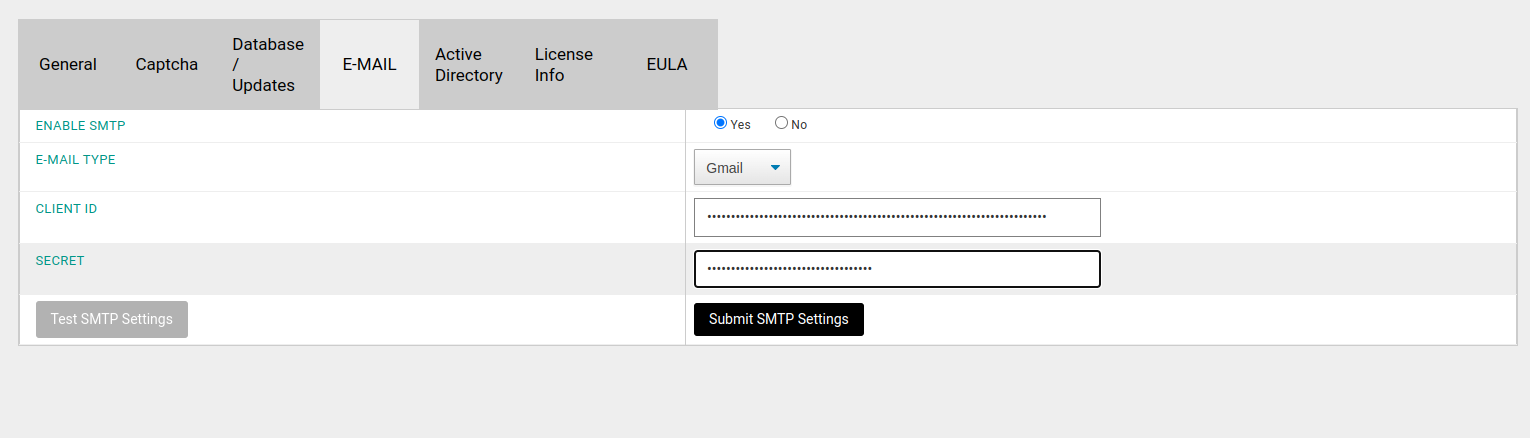
Click Submit SMTP Settings
Authorize Gmail