The Setup Page
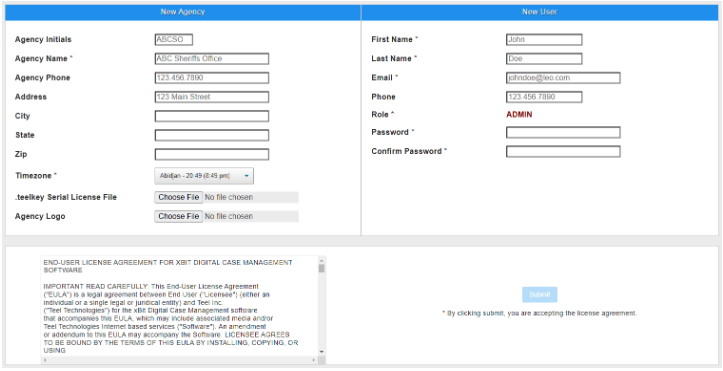
- Complete the setup page by entering the agency credentials you wish to use
- Next to .teelkey Serial License File, click Choose File an browse to where you saved your License.teelkey
If you are unable to locate your License.teelkey file, you can download it by logging in to the Customer Portal (https://portal.xbitdcm.com) and browsing to the Lab Network with Internet Access page.
- Set your local time zone (quick type CH for Chicago, DE for Denver, LOS for Los Angeles, NEW for NYC, etc)
Note: The password entry in the New User screen is not supplied. Please utilize strong passwords to create your user accounts. At least 8 characters (max of 32). REMEMBER THIS PASSWORD!
- a lowercase letter,
- an uppercase letter,
- a number,
- a special character from this set: /_~%#@&?!$£=+-^*.,;:'`\
-
You will be prompted to login with the newly created user account.
-
If you did not upload the .teelkey license file and observe a red bar stating your license is expired. Select Admin in the top main bar
-
Select About/Settings (on bottom of dropdown menu).