List Manager
Configure your agency LIST Manager. Some of the default options for dropdowns within xBit may not be appropriate for your agency/organization or you may want to use your own verbiage. These configurable Lists will allow you to customize the usable options. You can access by clicking on Admin in the top Navigation bar and then List Manager.
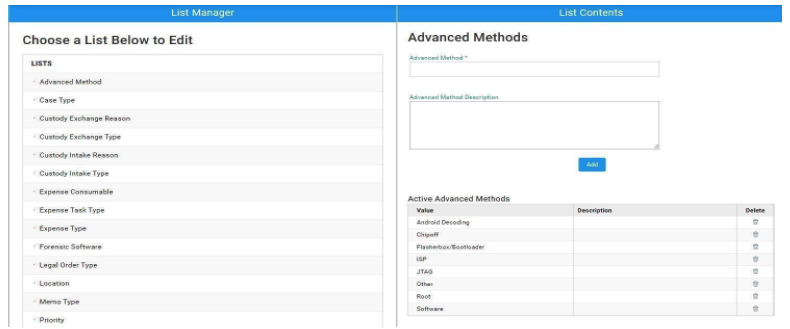
For example, in case types, you may not do any arson or robbery investigations, but you do a lot of work with cybercrimes. You can edit the lists to reflect the needs of your organization through various inputs such as Advanced Forensic Method, Custody Exchange Types, and Priority types. These can be changed at any time, though you cannot remove an entry if a case or evidence item is currently using it (even if closed).
You can add or remove values from various dropdowns including:
- Advanced Method – (CAIS, Chipoff, ISP, etc.) Found when viewing / editing the evidence page.
- Case Type – (civil code, state code or a federal statute). Seen as offense type for a case on the dashboard and when viewing / editing the case page.
- Custody Exchange Reason – preset purposes of moving evidence. Seen on an evidence page when adding a new chain of custody.
- Custody Exchange Type – Charge into custody or out of current custody. Seen on an evidence page when adding a new chain of custody.
- Custody Intake Reason – Chain-of-Custody (COC) entry types as demanded by established operating procedures. Seen when creating a new piece of evidence.
- Custody Intake Type – Can be defined for Agency types of initial booking of evidence. Seen when creating a new piece of evidence.
- Expense Consumable – Seen on the expenses tab of your case dashboard.
- Expense Task Type – Define the type of Expenses being itemized. Seen on the expenses tab of your case dashboard.
- Expense Type – (shipping, external hard drives, discs, USB drives, etc). Seen on the expenses tab of your case dashboard.
- Forensic Software – Select what programs and tools you utilize; hide those you do not from view. Seen in Evidence entry page and populates Stats.
- Legal Order Type – (search warrant, consent, abandoned, etc). Seen when adding new evidence or viewing / editing an evidence page.
- Location – Preset Known storage locations for ease of entry. Seen on Chain of Custody and Evidence pages.
- Memo Type – Types of fields for labeling Memos (case notes) Seen in the memo tab of your case dashboard.
- Priority – Define the priority of the case or evidence item. Seen when adding a new case or viewing / editing a case page.
- Reason for Required Date – Define a deadline to be completed by. Seen when adding a new case or viewing / editing a case page.
xBit is now prepared for your case entries. Training is free with all purchases and can assist with the workflow, utilizing features and general troubleshooting. Please let us know when you are ready.
Optional Setup
-
Department/ Unit Manager: You can access by clicking on Admin in the top Navigation bar and then Departments/ Units. This dropdown will appear when noting an Expense and on the Lab Submission form. Create categories for the Type of agency this is associated to or create new Department/ Units.
-
Asset Manager Configurations: Asset Manager can be found on the top navigation bar. The Asset Manager has been improved to include Filters and the ability to add non-licensed users as asset holders.